Free Microsoft Apps to Boost Productivity
Free Microsoft Apps to Boost Productivity
Keeping up with and optimizing productivity in today’s ever-evolving workplace is not an easy task. In a world of remote and hybrid work, it has become exponentially more difficult to ensure high-performance standards among team members.
Thanks to tools such as Microsoft Teams, the staff can be aligned and rejuvenated. Businesses are able to efficiently coordinate using Microsoft Teams, which synchronizes calendars, provides regular video conferencing, and provides chat functionality.
Microsoft Teams even integrates naturally with business leaders’ productivity tools, from Microsoft Excel to PowerPoint. Here are ten more Microsoft productivity tools that you might have missed.
A high productivity ratio shows the amount of input over the amount of output (i.e., producing the same amount in less time). The most important factor in achieving goals and maximizing your time.
Here are 10 free Microsoft apps that will boost your productivity. Perhaps you will find a new favorite productivity tool! But before let’s understand what productivity apps exactly are.
What are Productivity Apps?
The purpose of productivity software is to enhance an individual’s or team’s productivity. Team productivity is a function of transparency, collaboration, trust, and communication, whereas personal productivity is a function of note-taking apps or calendar apps.
The right productivity apps can help you meet deadlines and achieve your goals, regardless of your profession or personal ambitions. There are plenty of features in Microsoft productivity apps that help employees collaborate and increase efficiency, including:
- View project boards
- In-task comments
- Deadline-based-reminders
- Real-time co-authoring
- Chat with co-workers in Office apps
- Planner to organize team’s workflow
What is the Purpose of Productivity Apps?
In case you are wondering how productivity software benefits your team, here are a few examples:
- Project Planning: With productivity apps, users can create projects, add and assign tasks, keep track of progress, and automate and integrate processes for better project management to stay on top of your business processes and avoid compromising your brand name.
- Task Time Tracking: Using productivity apps, employees and managers can view how much time they spend on each task. Employees can track their productivity and improve it, while managers ensure everyone is on track.
- Communicate centrally: Integrating all internal communications in a single application eliminates perpetual back and forth between emails and chats.
- App and email notifications: Make sure you never miss a deadline again with productivity apps that notify you when a deadline has passed or is about to expire.
11 Free Microsoft Apps to Boost Your Productivity
1. Microsoft To-Do
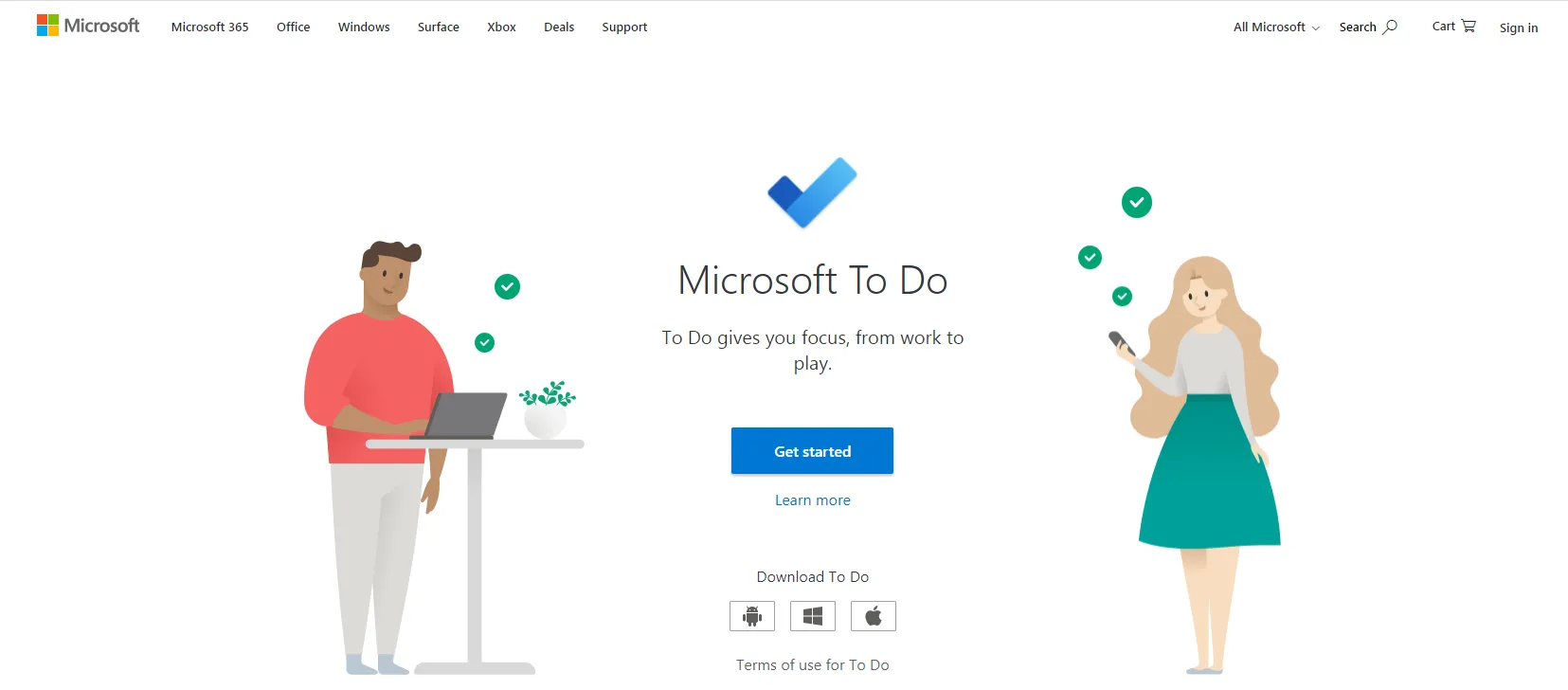
Microsoft To-Do is a straightforward, but intelligent application that allows you to create task lists with reminders. It also allows you to create as many lists as you like so you can simultaneously keep track of multiple tasks. This application can be used to manage work projects, shopping lists, errands, etc.
With Microsoft To-Do, you can
- Utilize To-Do’s “My Day” feature to keep track of daily tasks. Projects and To-Do lists can be added to My Day so you can see what you need to do at a glance.
- Keep track of your list and to-do items with due dates and reminders to avoid forgetting anything. Include detailed information on each item, such as website addresses.
- Connect with friends, family, and colleagues through a shared online to-do list.
2. OneNote Web Clipper
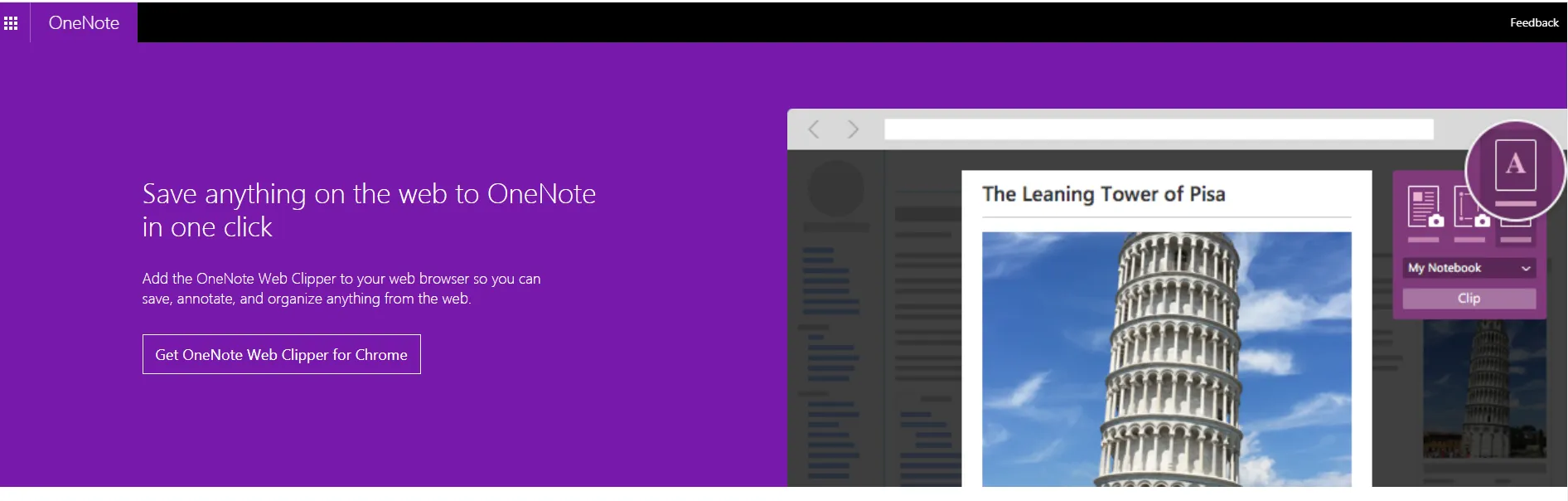
OneNote Web Clipper allows users to seamlessly and easily capture web pages, images, PDF files, and other items into notes and notebooks located within OneNote. Regardless of whether you are online or not, clipped content is stored in OneNote and accessible from any device on which you use OneNote.
Suppose you were researching for a project on the web. There are several web pages you want to read, but you don’t have time at the moment.
What if they got lost in the shuffle of things you intended to read later, even if you bookmarked or saved them on a service like Pocket or Instapaper?
If you use OneNote for storing and organizing information, there’s a better method. You can store anything on OneNote.
You can clip an entire web page, an area of a web page, just the main article, or a visual bookmark of the page using OneNote Web Clipper. Clips can be saved in any section or notebook.
3. Sticky Notes
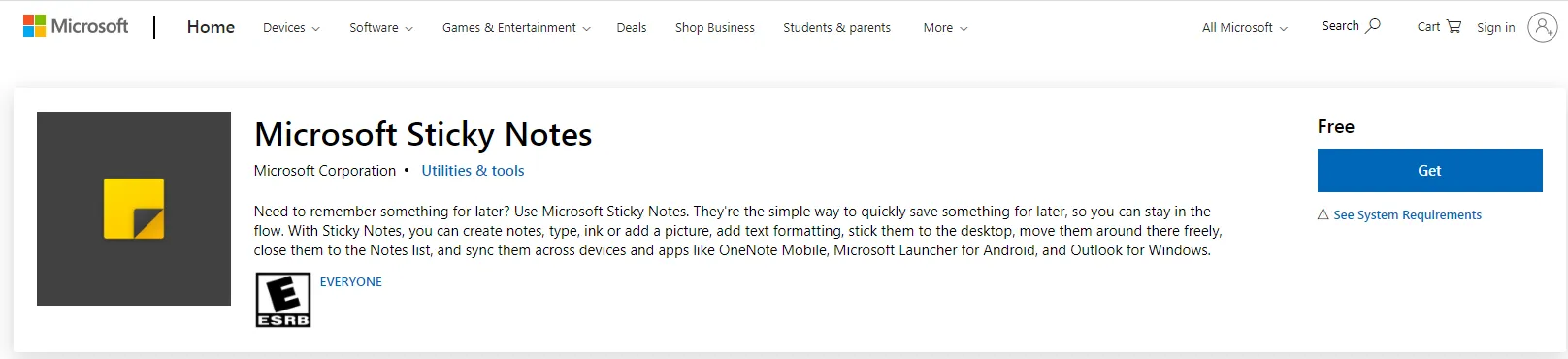
Instead of wasting your time and paper by sticking Post-It notes to your monitor, why not store them on your Windows desktop?
In 2002, Sticky Notes was included in Windows XP Tablet Edition. It became a desktop notes application in Windows 7 and 8 before becoming part of Windows 10.
Sticky Notes became a Universal Windows Platform (UWP) app with the Anniversary Update. It can be run as a standalone app or part of the Windows Ink workspace.
While running the program from inside the Windows Ink workspace, the rest of the desktop is blurred.
Sticky Notes offers handwriting recognition and app integration with Cortana as well as the ability to create reminders based on notes.
Download: Sticky Notes for Windows (free)
4. Send to OneNote

Send to OneNote creates a page in OneNote for Windows 10 from the information you capture from any app. You can access the information in OneNote from any device regardless of whether you are connected or not.
You can print to OneNote pages from any app. For example, rather than printing a Word document to a printer, you can select Send to OneNote when printing the document. A copy of the document is captured and stored in OneNote as if it were printed on paper.
With Send to OneNote, you can
- Record audio or type notes on your laptop
- Freely move notes around the page
- Organize the page into the sections
- Share notebooks with others
Download: Send to OneNote for Windows (Free)
5. My Office
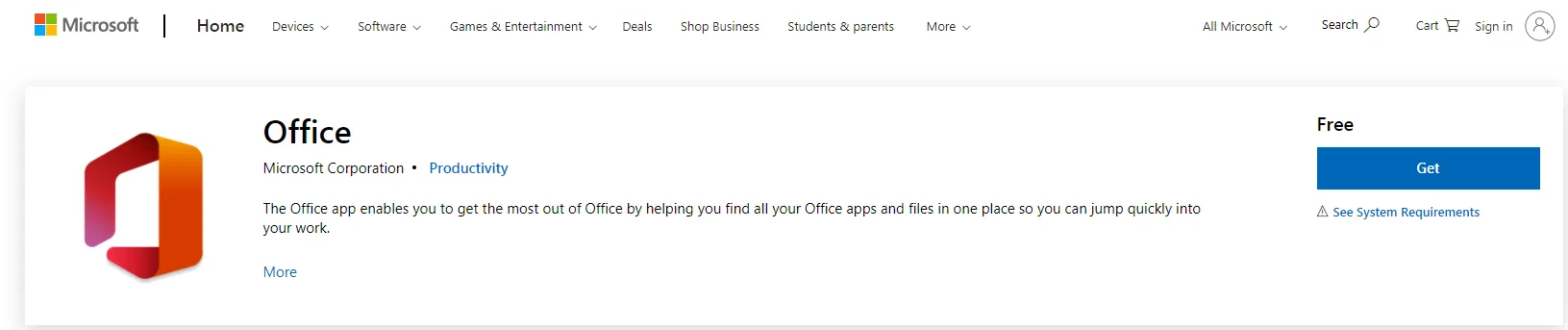
Are you able to recall on which computers you installed Office 365 from your Office 365 account? Would you like to be able to open documents in Microsoft Office quickly after having opened them recently?
My Office app offers access to all of Office 365’s subscription benefits in one place. Your manage account, access programs included in your subscription, and recent Office documents of any type.
Furthermore, you can receive training and provide feedback regarding Office 365.
Download: My Office for Windows (Free)
6. Office Online for Microsoft Edge
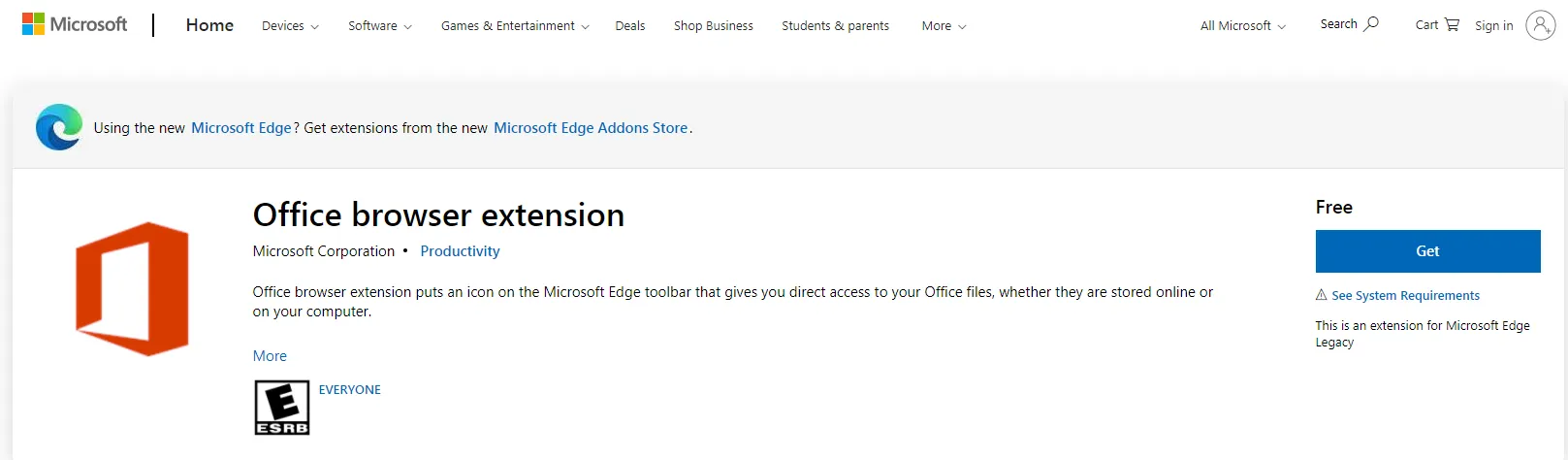
Microsoft Office Online is a simple extension to Microsoft Edge that allows users to quickly create and alter Word, Excel, PowerPoint, OneNote, and Sway files online without having to install the applications locally on their computer.
With this extension, Microsoft Edge allows you to view, edit, and create Office files directly from the browser. It also lets you access files on your computer and in OneDrive.
There are fewer features available on Office Online than on the desktop Office App. However, the service is sufficient for creating and editing basic documents as well as viewing Office documents. To access Office Online, you only need a Microsoft account.
7. Mail and Calendar
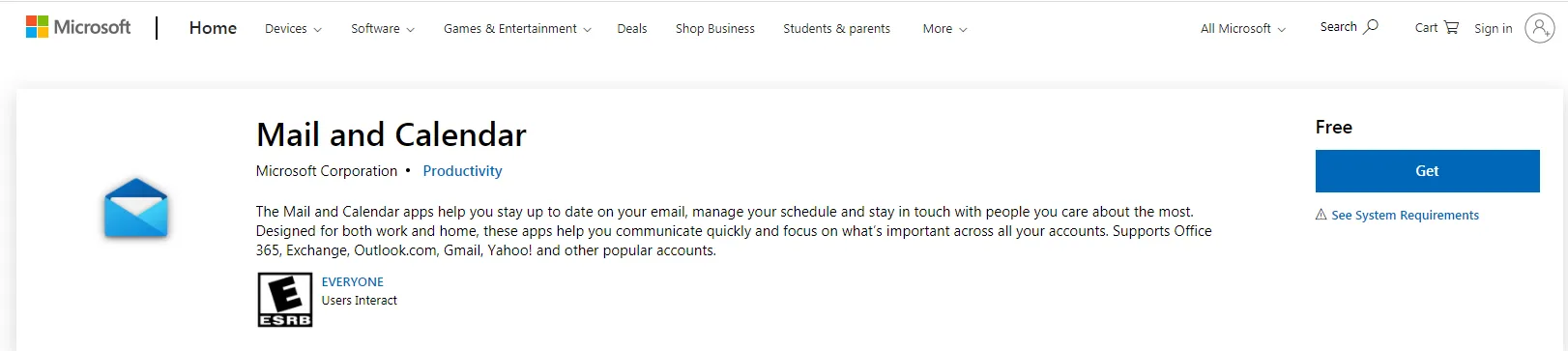
Mail and Calendar, also known as Windows 10 Mail, is Microsoft’s free email client that brings together email, calendar, and contacts into one app. It supports Office 365, Outlook.com, Live.com, Exchange, Gmail, Yahoo, and other POP/IMAP accounts.
It allows you to view the messages sent by your favorite contacts, organize social updates and newsletters, and maintain an uncluttered inbox with the “Sweep” feature.
Download: Mail and Calendar for Windows (Free)
8. Office Lens
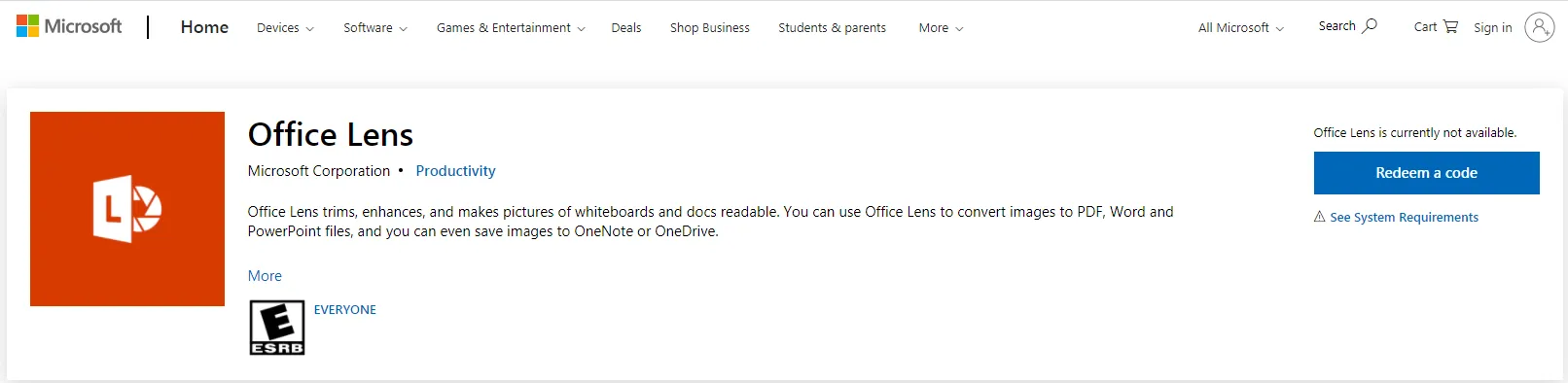
You don’t have to worry about jotting down notes, relying on blurry images, or misplacing anything with Office Lens. It’s a great and efficient way to take notes from whiteboards, menus, signs, and handwritten memos. Sketches, equations, and even pictures without text can be captured using this app.
With an office lens, you can
- Take a picture of a document or whiteboard and translate it into readable text
- Automatically recognize handwritten and printed text to make editable digital images with OCR technology
- Easily use Office lens on a portable device
Additionally, it’s like always having a scanner in your pocket. The scanned items are saved in your OneDrive account in the Documents folder so you can access them anywhere.
Download: Office Lens for Windows (Free)
9. Phone Companion
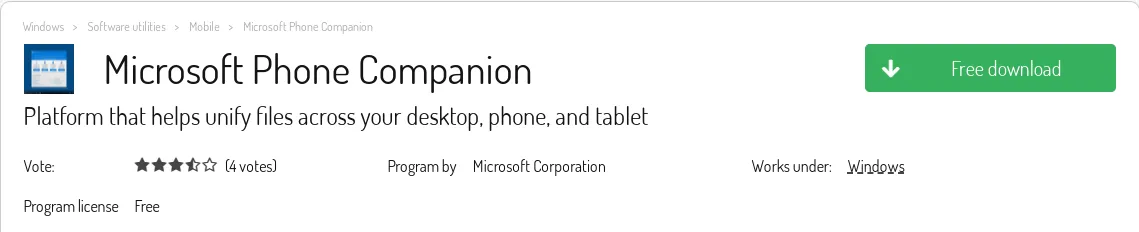
The Your Phone Companion app in Windows 10 lets you connect your smartphone to your computer, sync notifications, text from your computer, and wirelessly transfer photos.
By using the Photos app in Windows 10, you can
- synchronize your photos between your computer and your mobile device and tablet as well as access your Office documents on the go
- manage your email and calendar with Outlook on multiple devices
- access your OneNote notebooks from anywhere
Moreover, phone companion apps allow you to
- Display messages from the phone and also respond and see incoming texts and messages in one place
- Make a call and take a call on your computer
- Show all the recent photos, including screenshots taken on your phone
- Mirror notification from your phone to your computer
10. Microsoft Teams
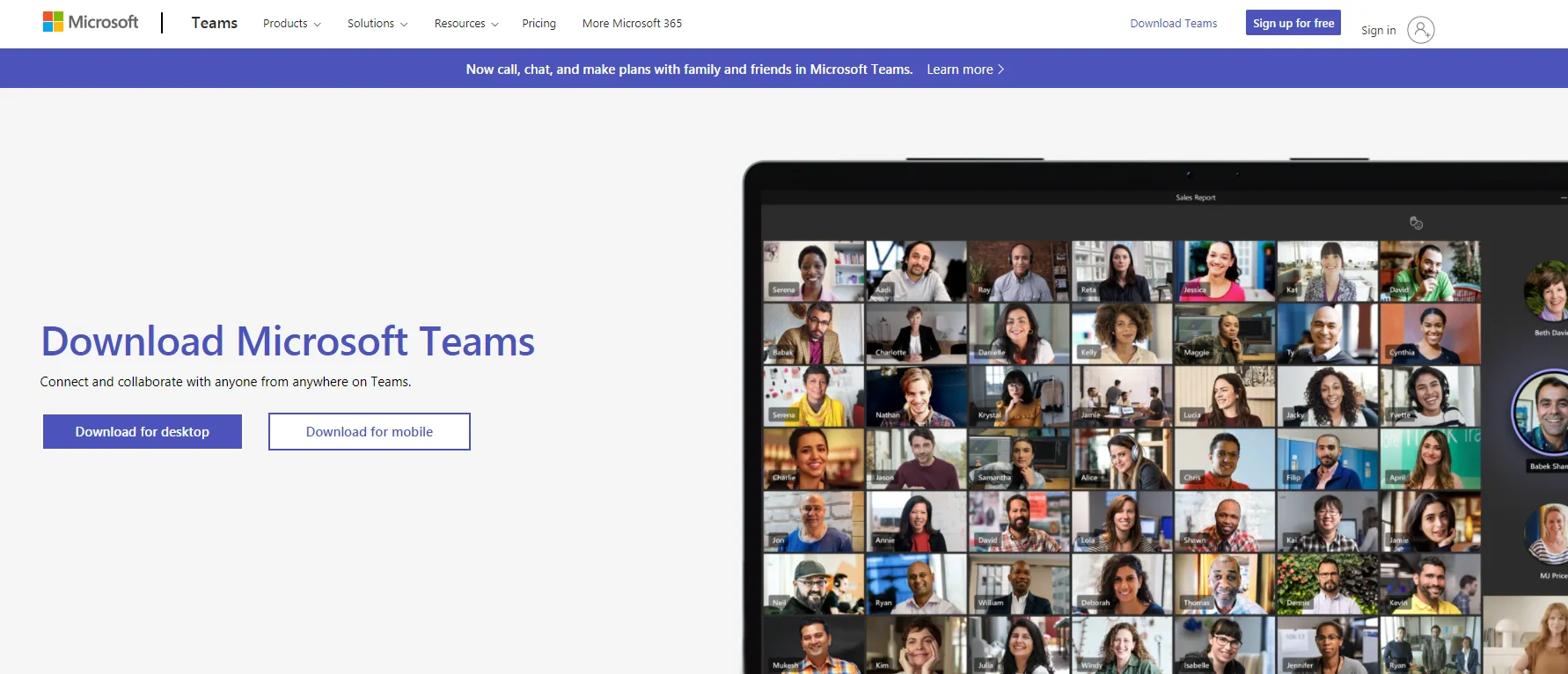
Microsoft Teams is an application that facilitates team communication in the workplace. You can use it to chat with your colleagues, whether you’re on asynchronous chat or a real-time video call.
Microsoft Teams provides powerful chat-based collaboration along with document sharing, online meetings, and many other business communications tools.
Unlike other group messaging apps, it integrates tightly with other Microsoft Office apps, including Outlook and OneDrive.
With Microsoft Teams, you can
- Conduct communication within channels and teams
- Store documents in Sharepoint
- Online video calling and screen sharing
The Teams is a free app that can be used by any team, but the best integration options are only available with Teams as part of an Office 365 Business subscription.
Download: Microsoft Teams for free
11. Microsoft Visio
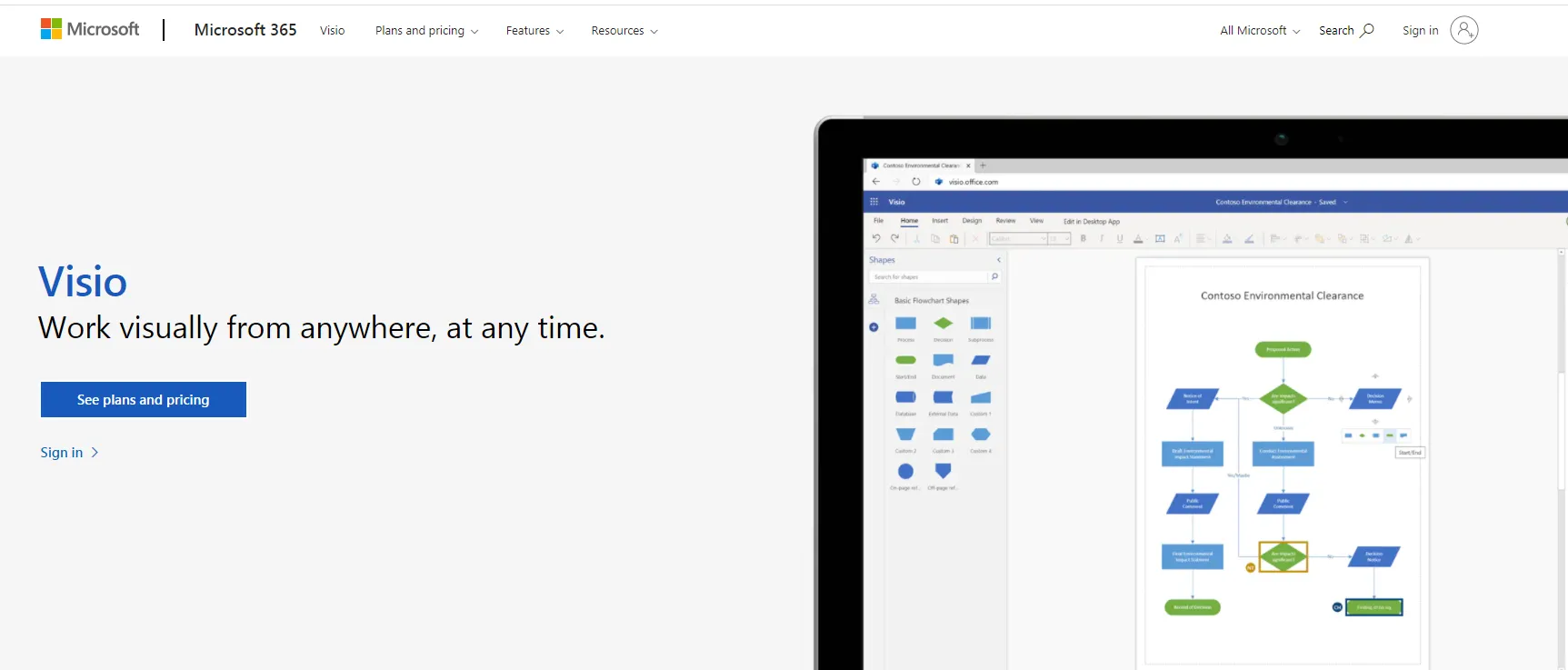
Microsoft Visio is a cloud-based tool for creating flowcharts and diagrams, which connects real-time data with business workflows. With Microsoft Visio, you can create many diagrams, from simple flowcharts to complex network diagrams and everything in between.
Besides this, Microsoft Visio allows you to
- Visualize Microsoft Excel process maps as Visio diagrams with Data Visualizer
- Generate professional diagrams effortlessly
- Automate the documentation of Visio process diagrams in Microsoft Word
- Create slide snippets that break down complex diagrams into single components in Microsoft PowerPoint
Conclusion
Find a productivity tool that will work for you, whether it is a browser extension, Google productivity tools, or a bot that automates tasks. A lot of productivity tools are available, so look for the right one for you. Choose the tools you’ll actually use.

 in Melbourne
in Melbourne 
 Employee Screen Monitoring Software
Employee Screen Monitoring Software App and Website Monitoring Software
App and Website Monitoring Software Time and Attendance Software
Time and Attendance Software Finance
Finance Banking
Banking Healthcare
Healthcare Lawyers
Lawyers Retail & ecommerce
Retail & ecommerce Knowledge base
Knowledge base Blogs
Blogs Installation Guide
Installation Guide FAQs
FAQs About
About Media Kit
Media Kit Contact us
Contact us